If you find that you need to trim off the edges of your photograph, you can use Adobe Photoshop's Crop tool. For example, Figure 1.1 has a lot of excess space on the right side. Using the Crop tool, you can easily correct this type of problem. You just:
-
Select the Crop tool.
-
Click and drag to highlight the portion of the photograph you want to keep.
- Click and drag the boxes on the top, bottom, right, and left to adjust the height and width of the highlighted area.
- Click and drag the boxes on the corners of the highlighted area to adjust the size of the highlighted area proportionately.
- Choose Image > Crop from the menu.
You have eliminated the excess space surrounding your image.
 |
 |
 |
 |
 |
 |
 |
 |
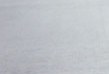 |
 |
 |
 |
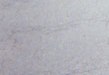 |
 |
 |
 |
Figure 1.1 Image before cropping
Â
 |
 |
 |
 |
 |
 |
 |
 |
 |
 |
 |
 |
 |
 |
 |
 |
Figure 1.2 Image after cropping
Thanks to baycongroup.com for providing this article
