What is a desktop shortcut?
A desktop shortcut, usually represented by an icon, is a small file that points to a program, folder, document, or Internet location. Clicking on a shortcut icon takes you directly to the object to which the shortcut points. Shortcut icons contain a small arrow in their lower left corner. Shortcuts are merely pointers deleting a shortcut will not delete the item to which the shortcut points.
How do I create a desktop shortcut?
To create a shortcut to an item located on the Start menu:
- Click Start. The Start menu will appear.
- Locate the item to which you want to create a shortcut. If the item is located on a submenu, go to the submenu.
- Click and drag the item to your desktop.
- Open Windows Explorer.
- Minimize the Windows Explorer window.
- Locate in Windows Explorer the item to which you want to create a shortcut.
- Hold down the right mouse button and drag the item onto the desktop.
- Release the right mouse button. A context menu will appear.
- Click Create Shortcuts Here.
How do I turn a Web link into a desktop shortcut?
To turn a Web link into a desktop shortcut, click the link in your browser window (usually underlined text) and drag it to the desktop. An icon will appear on your desktop. When you click the icon, your browser will open and you will go directly to the Web page.
How does the desktop shortcut wizard work?
- Right-click the desktop. The context menu will appear.
- Click New. A submenu will appear.
- Click Shortcut. The Create Shortcut dialog box will appear.
- Type in the location and name of the item to which you want to create a shortcut. Alternatively, browse to find the item.
- Click Next. A dialog box will appear.
- Accept the default name or type in a new name.
- Click Finish.
How do I rename a desktop shortcut?
To rename a shortcut:
- Right-click the shortcut.
- Click Rename.
- Type the new name.
How do I delete a desktop shortcut?
To delete a shortcut:
- Click the shortcut.
- Press the Delete key.
- Click Yes.
How do I change the icon associated with an object?
To change the icon associated with an object:
- Right-click the icon. The context menu will appear.
- Click Properties.
- Click the Change Icon button.
- Click the icon of your choice.
- Click OK.
Note: Not all icons can be changed. If you do not see the Change Icon button, the icon cannot be changed.
What is wallpaper?
Wallpaper is the background that displays on your desktop.
How do I change my wallpaper?
To change your wallpaper:
- Right-click your desktop.
- Highlight Properties.
- Click the Desktop tab.
- Select the wallpaper you want from the list that appears in the Background box.
Note: If you would like to display an image you created, you can click Browse to find the image.
- Select how you want your image to appear on the screen. Choose from the following:
| Center | Place the image in the center of the screen. |
| Tile | Have the image display as tiles across and down the screen. |
| Stretch | Stretch the image so the image covers the entire screen. |
What is a font?
A font is a set of characters represented in a single typeface. Each character within a font is created by using the same basic style.
Can you explain font size?
Fonts are measured in points. There are 72 points to an inch. The number of points assigned to a font is based on the distance from the top to the bottom of its longest character.
How do I install a new font?
To install a new font:
- Click the Start button.
- Highlight Settings.
- Click Control Panel.
- Click Fonts. The Fonts window will open.
- Click File, which is located on the menu bar.
- Click Install New Font.
- Specify the drive and folder where the font you want to install is currently located.
- Select the font you want to install from the fonts listed in the List of Fonts box.
- Select Copy Fonts to Fonts Folder (this will put a copy of the font you are installing in the Fonts folder).
- Click OK.
What is the Character Map?
The Character Map displays the characters available in a selected font. To view the Character Map dialog box:
- Click the Start button.
- Highlight Programs.
- Highlight Accessories.
- Highlight System Tools.
- Click Character Map.
The dialog box shown here will display.
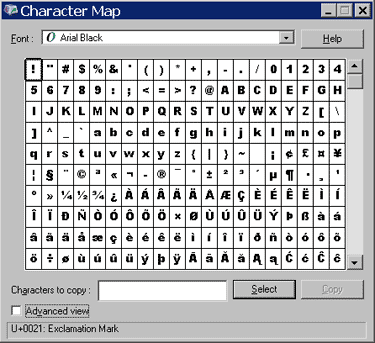
Select a font from the Font field drop-down menu. The characters of the font are in boxes in the center of the window. Click a character box to display an enlarged version of the character. The keystroke necessary to produce the character displays in the lower left corner of the screen. Double-click a character or select the character; then click the Select button to send the character to the Characters to Copy field. You can send multiple characters to the Characters to Copy field. Click the Copy button to move the Characters to Copy field contents to the Clipboard.
Thanks to baycongroup.com for providing this article

